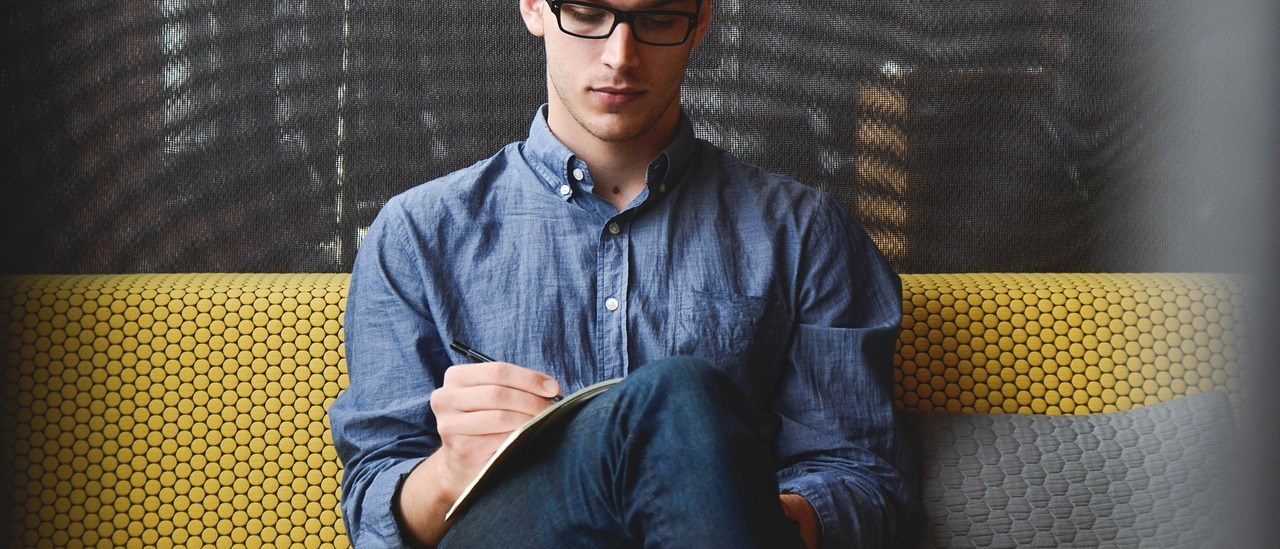Pair Security Keys with your device
PC
Currently, only Windows 10 support Bluetooth FIDO Security Keys. User can pair their security key with the following steps:
- Go to “Windows Settings/Devices/Bluetooth and other device”.
- And then click “Add Bluetooth or other device”.
- Press the button for 5 seconds until the Bluetooth LED blinks rapidly.
- Follow the pop-up instruction window for pairing procedures as below (For AllinPass Security Key, the BLE name should be “FT_” + 6 ramdom characters, for MultiPass FIDO, the device name should be the same as the 6 characters engraved at the back of the key.)
-Go to‘Windows Settings/Devices/Bluetooth and other device’.-And then click ‘Add Bluetooth or other device’.
Mobile Device
Currently, only MultiPass FIDO Security Key can be used inside mobile devices with google services. Other scenarios are still under developing. It is required to have your security key bounded with google account and then pairing the device.
- Trigger Authentication on your mobile device

For Android Users:
Make sure your Google Play services is up to date, then go to “Settings” -> “Account”-> “Add Account” -> “Google Account”;

For iOS Users:
Download “Smart Lock”app from App Store, then launch the app and add your Google Account;
2. Follow the instruction on your mobile device. You will be asked to present your registered MultiPass FIDO® Security Key.
3. Click “More options” -> “Pair a new security key” -> “Next” to start pairing procedure;
4. Press and hold the button on your registered MultiPass FIDO® Security Key for over 5 seconds to active Bluetooth Pairing Mode, a blue indicator shall flash.
5. Follow the pop-up instructions, find the device (6 character engraved at the back of the security key) and then type in the 6 digits of code.