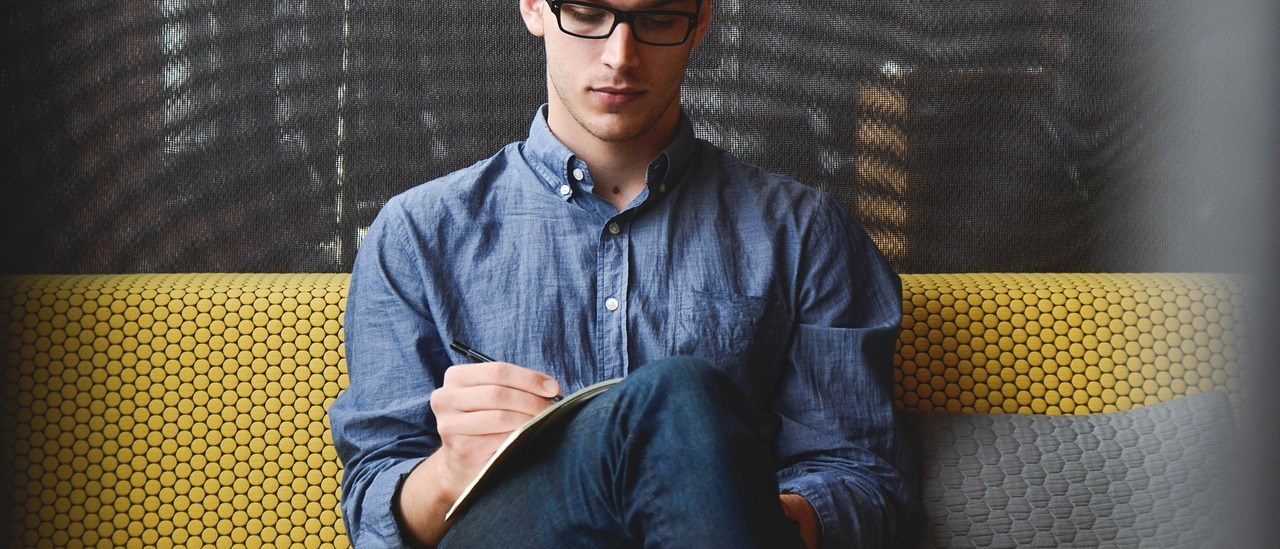Overview
Some of our FIDO devices have preset OTP applications, where users can easily configure or personalize the OTP.
Supported platforms: Windows 7 (x86, x64) and above.
Supported Devices: ePass FIDO, ePass FIDO NFC, iePass FIDO, ePass FIDO NFC Plus.
DOWNLOAD IT HERE
Hash: DD6C268F37E22D6234C11BE021DD0B714E96B923
User Instructions
1. Home page
Open the tool without FIDO device inserted, user will see tip “NO KEY INSERT” .
When inserting a FIDO device without OTP applications, user will see tip “This key does not have OTP function” .
Insert a FIDO device with OTP application and with no OTP records in the device, user will see the figure below.
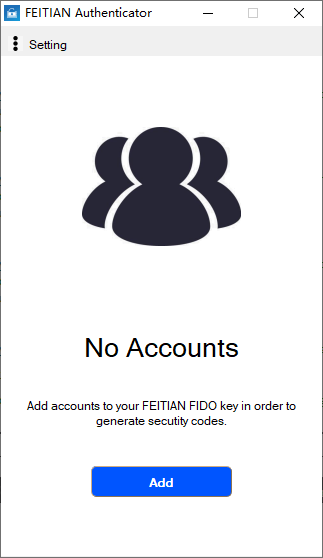
Insert a FIDO device with a OTP application, if a OTP record exists in the device, user will see it listed.
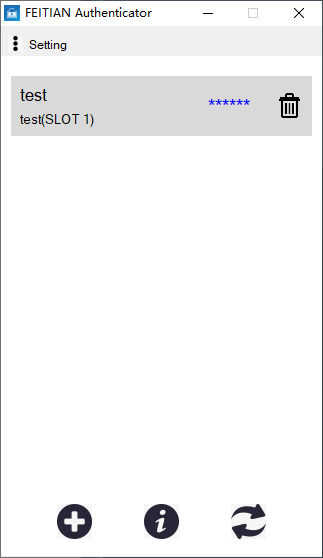
2. Personalization
Our tool provides two ways to configure OTP: Scanning the QR code and Adding manually.
2.1 Scan the QR code
In the tab “Make sure QR Code is full visible” interface, click the button “Scan”.
Please see link for a example about how to get a QR code.
The tool will automatically scan the QR code in the current screen. Make sure the screen is not blocked.
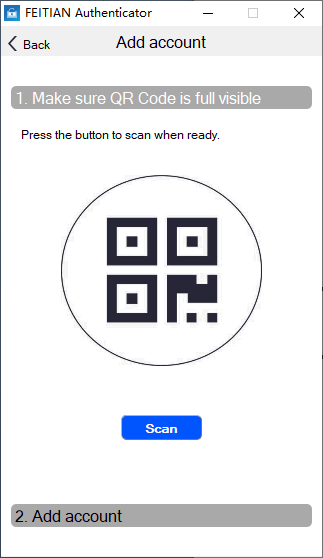
If the scan fails, tool will prompt “No valid QR code scanned”.
If the scan is successful, the tool displays the scan results to the relevant part and automatically jumps to the “Add Account ” options page. You cannot modify any values. For example:
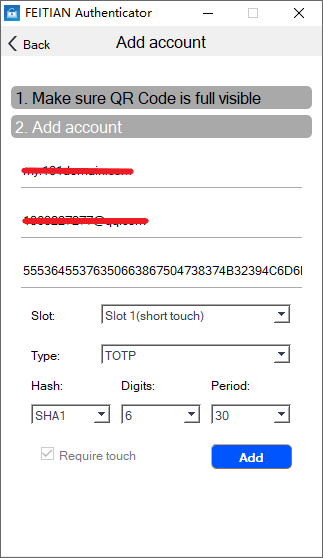
Note: Some devices only support HOTP-type OTP, so the scan button may not be available in that case.
2.2 Add Account Manually
User can also add account information manually by clicking “2. Add account” .
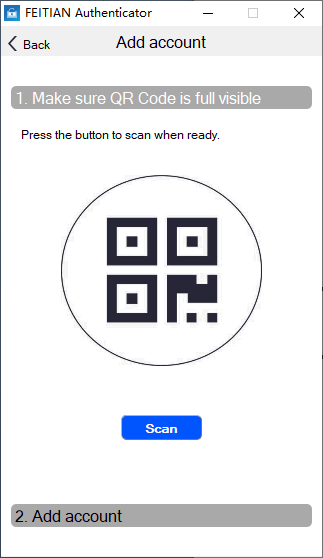
Here are some information that need user to provide:
Issuer: publisher, optional.
Account name: Required. Total input data length for Issuer and Account name must not exceed 58 digits.
Secret key: Required.
The Slot: Support Slot1 (short touch), Slot 2 (long touch). Some devices only support slot1.
Type: Support HOTP, TOTP, Static Password, Challenge-Response. Some devices only support HOTP. If you select Static Password, the Secret key input should be string type. Otherwise the Secret key input is a hexadecimal string.
Hash: Support SHA1 and SHA256.
Digits: OTP data length. Supports 6 digits and 8 digits. This option works only for HOTP and TOTP.
Period: TOTP time interval. Support both 30 seconds and 60 seconds. This option is only valid for the TOTP.
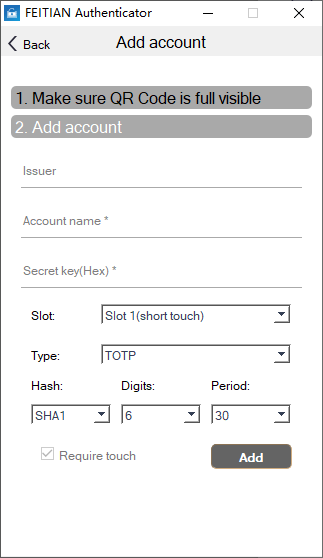
After you have configured, click the “Add” button, follow the prompt box, you need to touch the key to complete it.
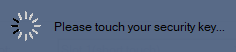
If the key is not touched within the specified time, the following error is prompted:
![]()
If personalization works, it automatically jumps to the following interface:
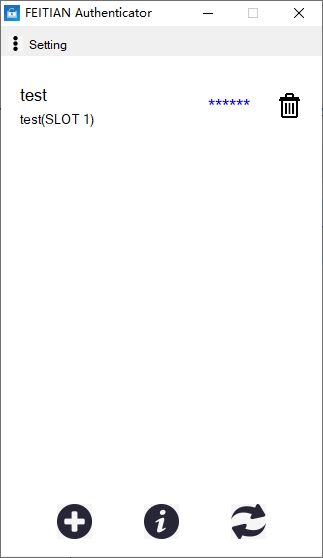
3. Calculation
The OTP record is enumerated in the tool, you can select and double-click them, it requires you to touch the key.
When the calculation is successful, the results will be displayed in the interface and automatically copied to the shear board.
1) HOTP Computing Results:
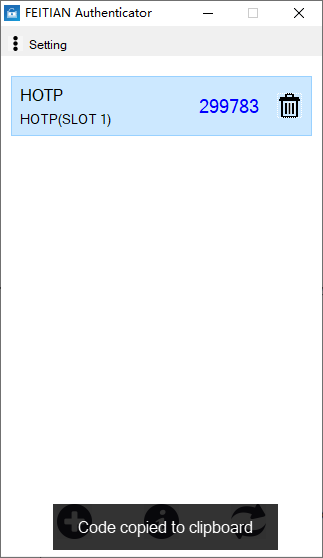
2) TOTP Computing Results:
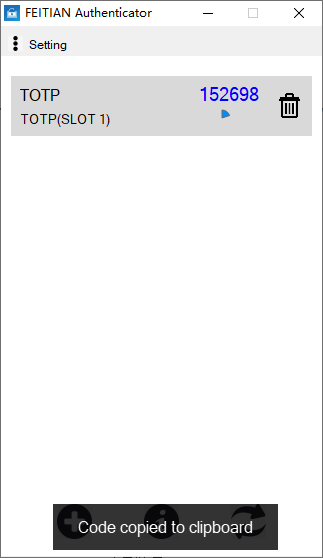
Note: The time factor used in the calculation process is the current time of the system. Make sure the system time and server time is same.
3) Static Password Computing Results:
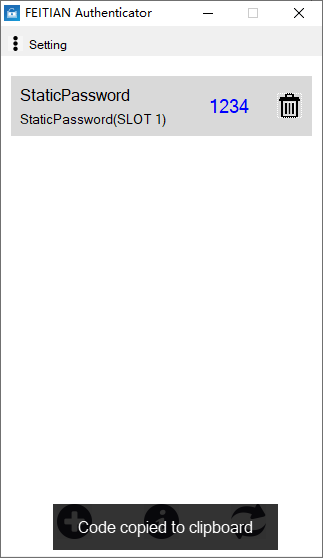
4) Challenge-Response calculation results:
When the input box pops up, you need to enter the challenge value or generate randomly by tool.
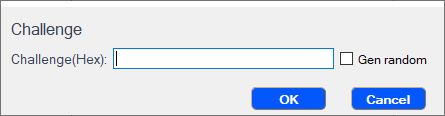
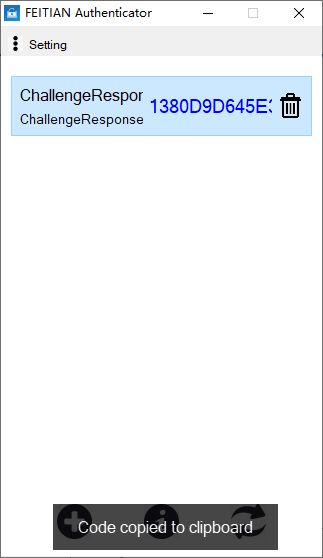
4. Delete
You can click the ![]() button in the tool, the confirmation prompt box will pop up, click the “OK” button to delete the selected OTP record, during which you may need you to touch the key, click “Cancel” to exit the current operation.
button in the tool, the confirmation prompt box will pop up, click the “OK” button to delete the selected OTP record, during which you may need you to touch the key, click “Cancel” to exit the current operation.
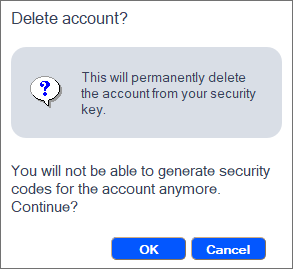
5. Initialization
You can click the  button in the tool, the confirmation prompt box will pop up, click “OK” button to remove all OTP records in the device, during which you may need to touch the key, and click “Cancel” to exit the current operation.
button in the tool, the confirmation prompt box will pop up, click “OK” button to remove all OTP records in the device, during which you may need to touch the key, and click “Cancel” to exit the current operation.
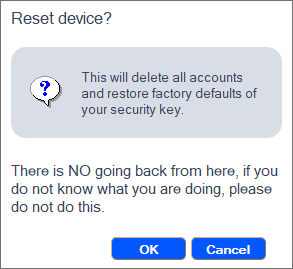
6. Settings
Click the “Setting” button in the home page to change settings of the tool.
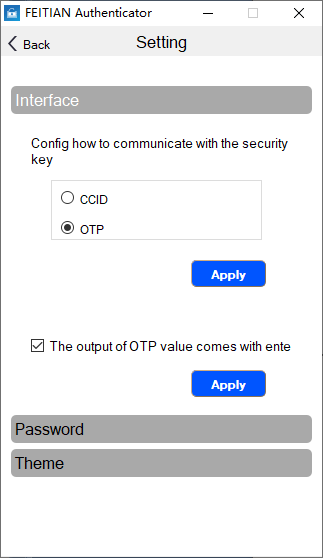
Interface:
OTP mode: Save the OTP record to Slot 1 (show touch) or Slot 2 (long touch), used for touching the key to get OTP value.(Note: only HOTP and Static Password types can get the results by touching the key).
CCID mode: Save OTP records to other place instead of Slot 1 or Slot 2. During OTP personalization, the OTP value can only be calculated and used in the tool and cannot be obtained by touching the key.