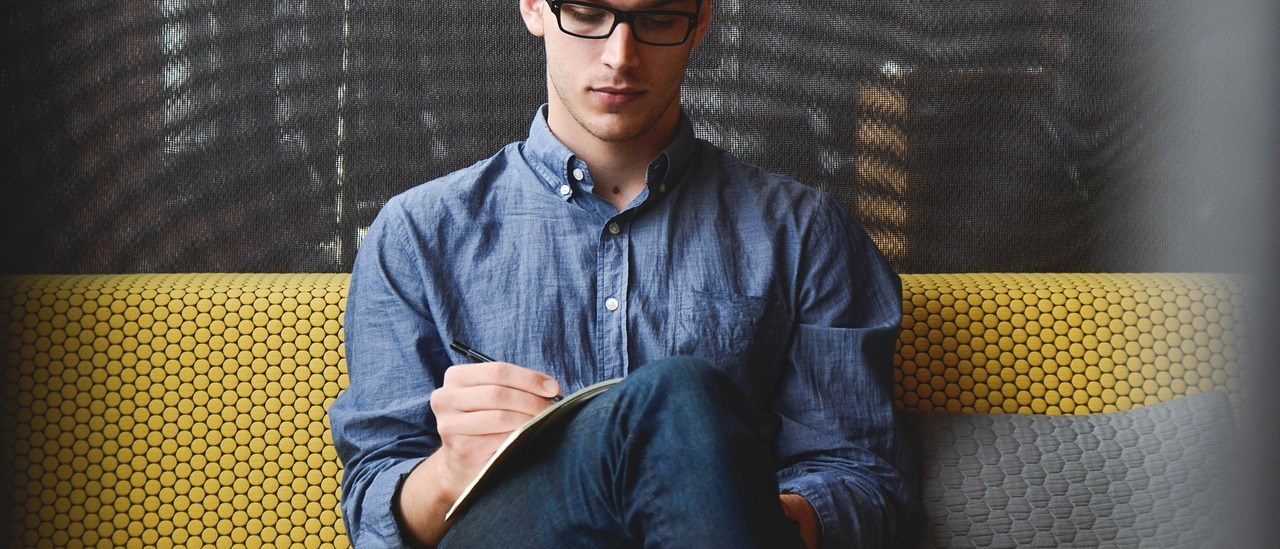This document is mainly about how to set up your FIDO keys using Windows 10 built-in tool, include setting up and managing FIDO PINs and fingerprints.
Open “Settings” => “Accounts” => “Sign-in options” => “Security Key”, Click “Manage”,
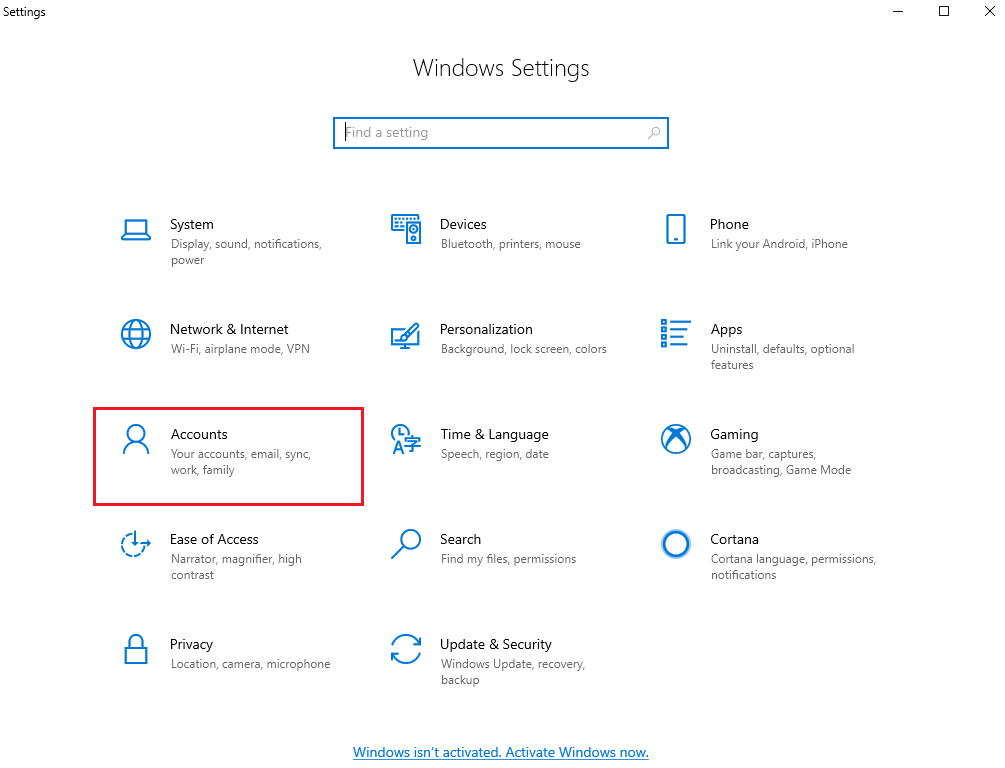
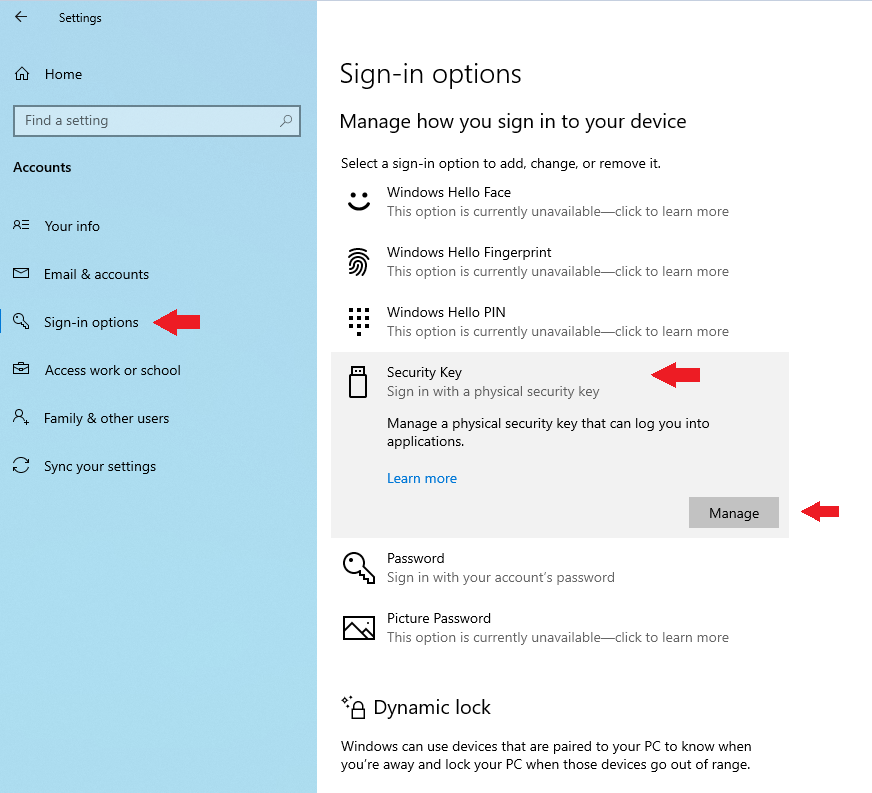
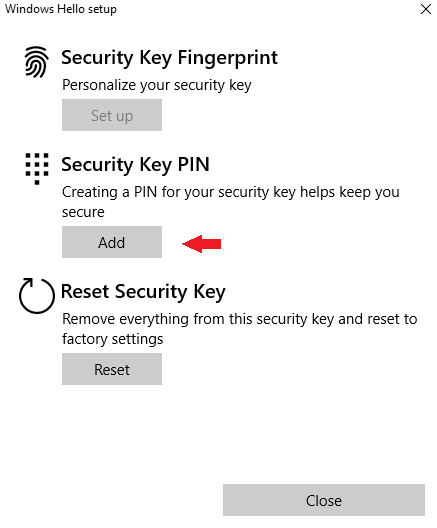
Insert your key and touch it following the hint, Please touch it in time.
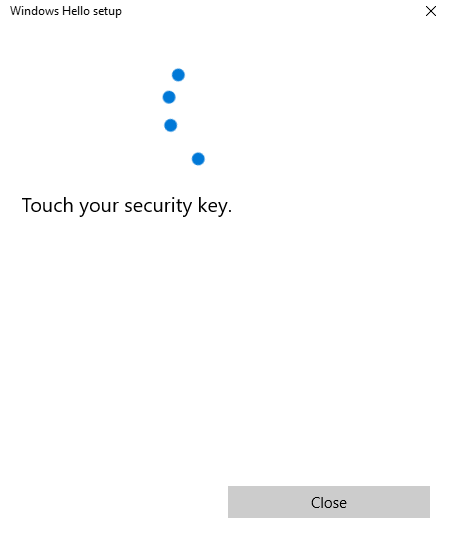
Before registering a fingerprint, you must set up a PIN for this devices if you don’t have one. Click “Add “,
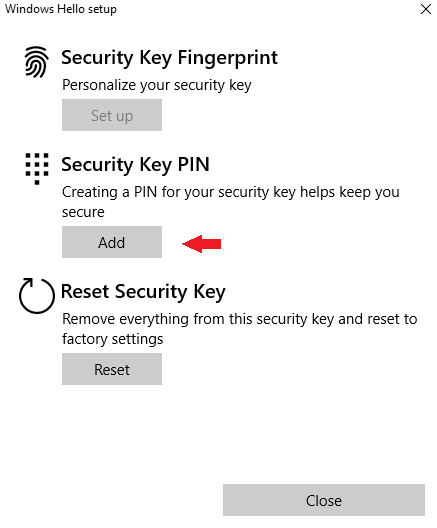
Enter and confirm the PIN, note that the PIN must be 4 to 63 characters.
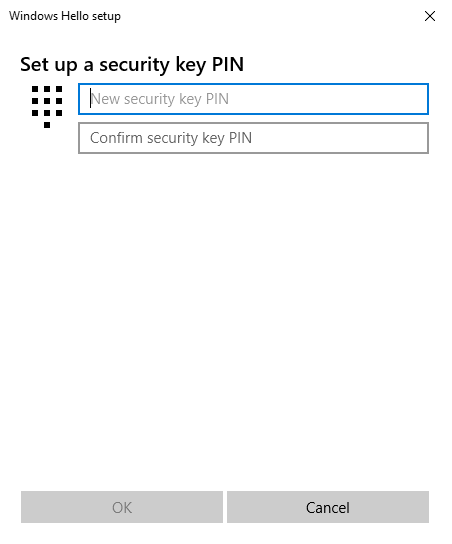
After success, you can change the PIN by clicking “Change”,
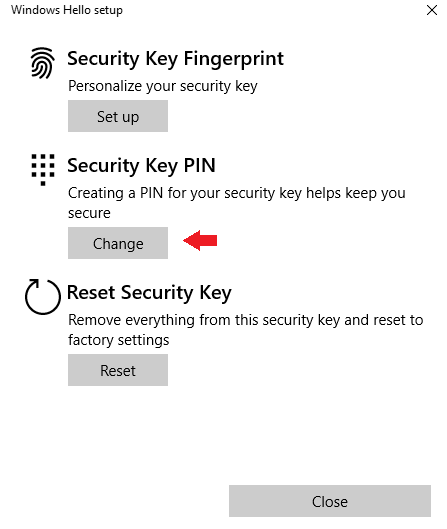
You can also start to register fingerprints, click “Set up”,
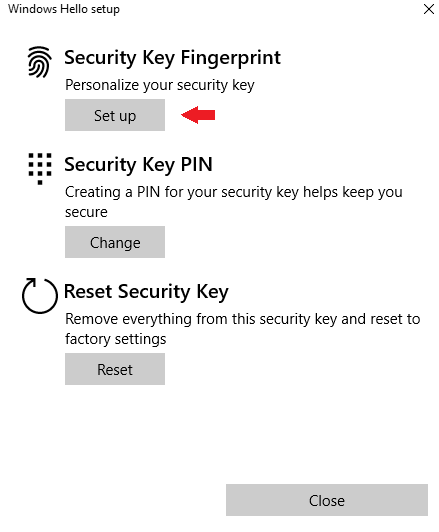
PIN is needed,
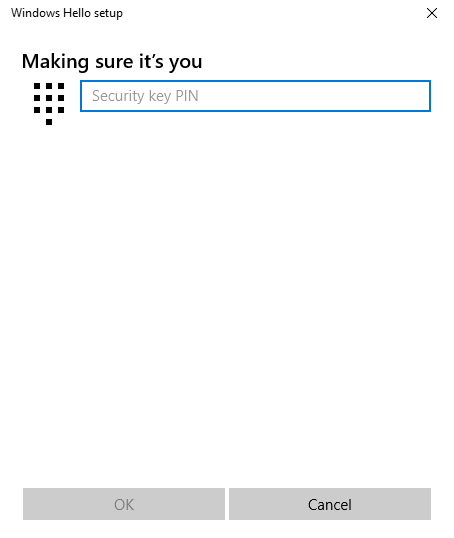
After PIN is verified, touch the key through hint, if you don’t touch the key for too long, this process will fail.
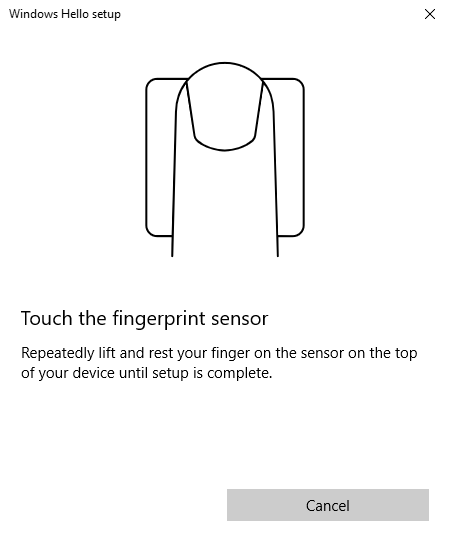
After several touches form one finger, the process will succeed, you can add another fingerprint or go back.
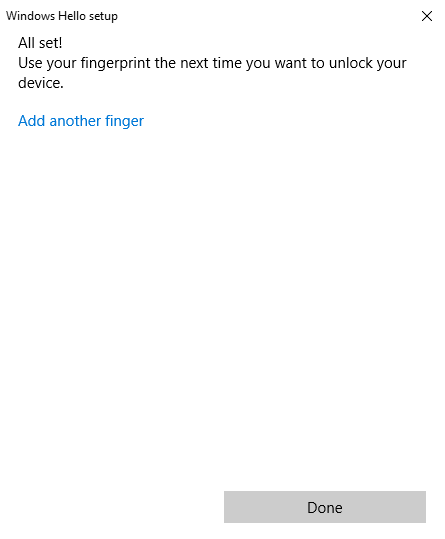
You can remove an existing fingerprint, click “Remove”, you also need to enter your PIN.
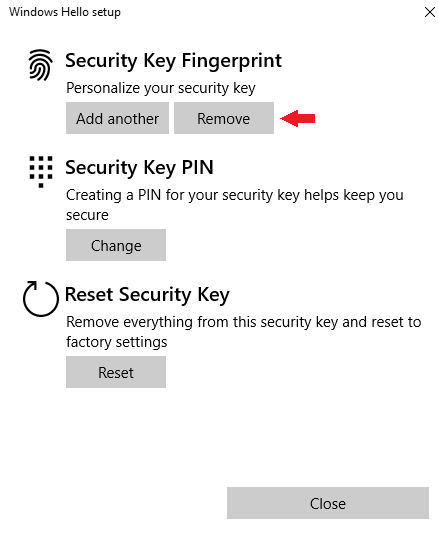
- Please note that this process will remove all existing fingerprints at once.
Click “Reset” to reset the device’s FIDO configuration, this will delete PINs and all fingerprints in this device.
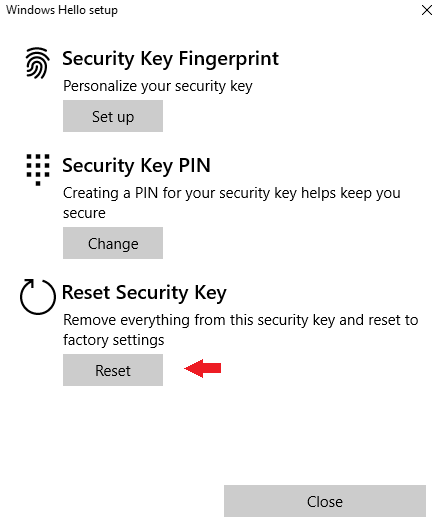
- Please note that you can only do this process in the first 10 seconds after inserting the key.
- Please prioritize reseting through USB connection, because currently some types of our FIDO security key do not support reseting using NFC connection.