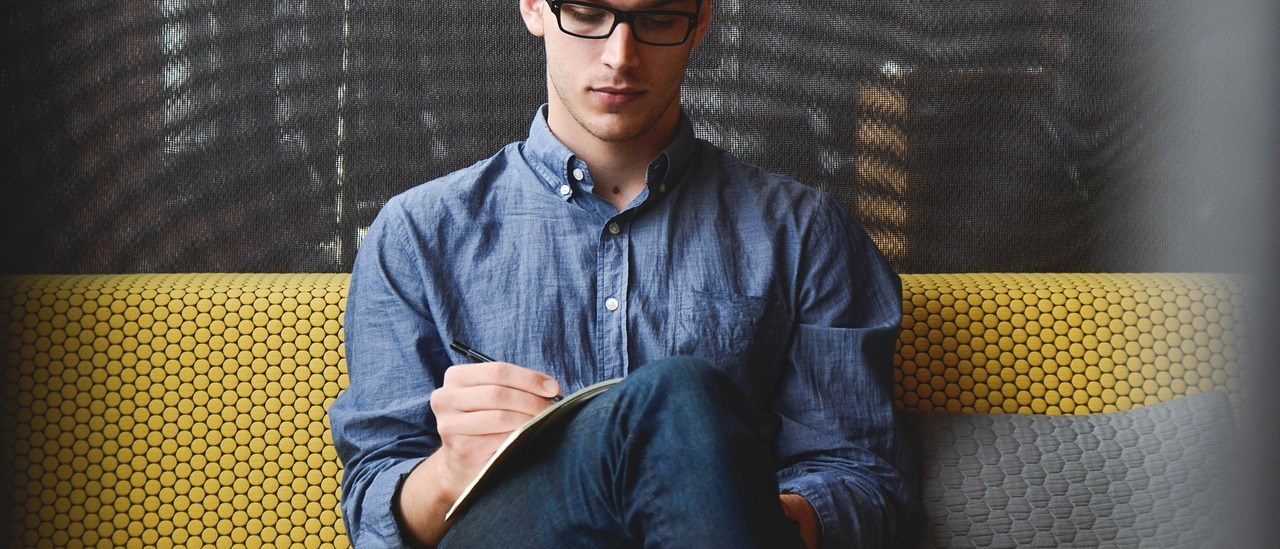You can use FEITIAN FIDO2 Security Key to sign in to your Microsoft account or Web-based Office 365, allowing for a full password-less experience.
Note: You must set up the PIN and Biometric if needed before using it with your Microsoft account. Learn more.
This is for Microsoft Accounts only. FIDO2 protocols cannot be used to sign in to Windows Hello or your PC locally at this time.