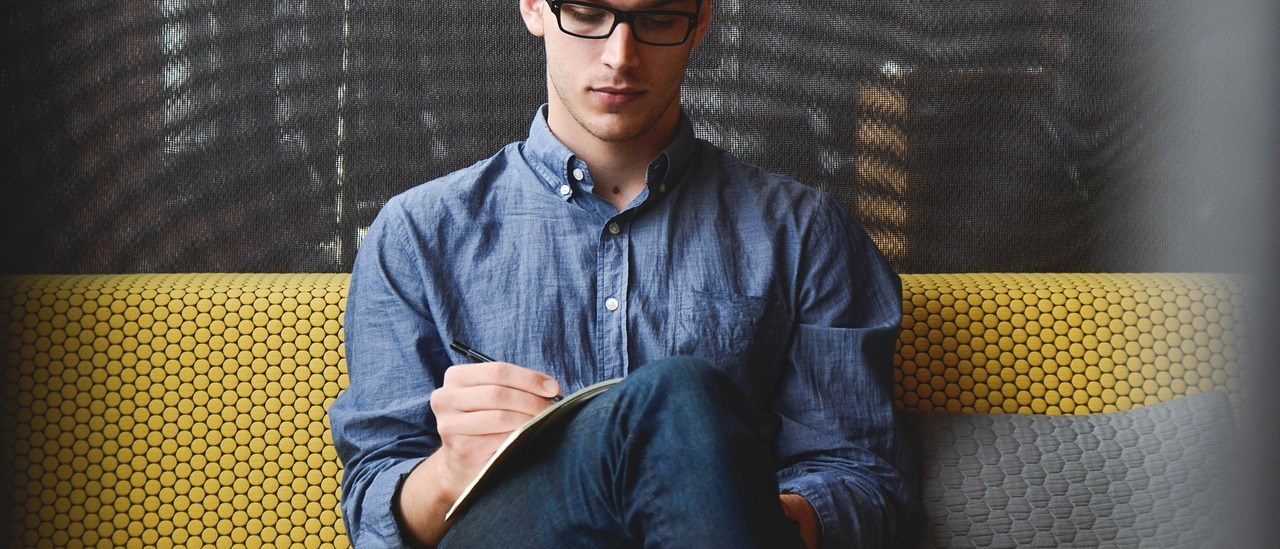Set up Security Keys
The first step after receiving security key is to set up PIN code and Fingerprint of the security key, there are serval available tools that can be used to manage security keys as listed:
Note: It is recommended to set up the security key first before provision security key to web services.
FT_SK_ Managr_tool
We provide FT_SK_Manager to help user manager and configure their key in aspects of FIDO, OTP, PIV, In FIDO module, user can set up and manage PINs, fingerprints.
Please see link: FT_SK_Manager User Manual for more details.
Windows built-in Security Key Manager
Windows built in security key manager is available in Windows 19H1 and above.
Users are able to set the PIN of security key, manage fingerprints and reset the security keys. This tool can be found in “Settings” => “Accounts” => “Sign-in options” => “Security Key”.
See the link: Set up keys in Windows for more details.
Chrome built-in Security Key Manager
This tool is available in the latest Chrome browser in macOS and Linux core system.
Users can find this tool in “Chrome Settings” => “Privacy and security” => “Manage security keys” . This tool provide the capability to manage PIN, fingerprint and credentials inside the security key and reset the device.
FEITIAN BioPass FIDO2 Manager
Availability: Windows 7, Windows 10 Build 18H2 and below, macOS and Linux. MacOS user can download this tool from APP Store. The latest Windows and Linux version can be downloaded at: https://www.ftsafe.com/Support/Resources.
Note: This tool is designed for FEITIAN Biometric enabled security keys. For non-biometric security key, please use the tool at: https://www.ftsafe.com/download/files/FIDO/FIDO2_PIN_Manager.exe .
Hash: D4FED43F2680878FD14F497772276848C9F2A26B
Additional step for Linux OS user
Linux user are required to download a udev rules named “70-u2f.rules” and put it under “/etc/udev/rules.d/” directory, the rules file contains FEITIAN Security Keys can be download at: